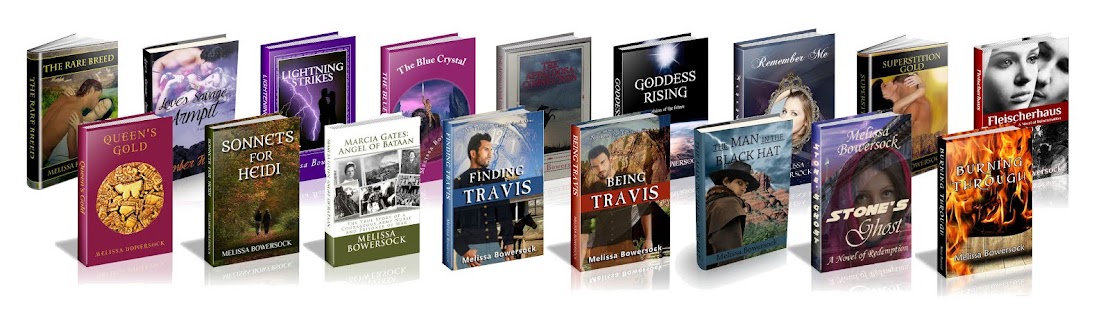In many
of the online forums I follow, the debate rages on about whether or not to
self-publish. Due to the nature of these forums, there is a constant influx of
new writers that are investigating their options, so the question comes up over
and over. Many of us “old timers” chime in, but the experiences, suggestions
and opinions range over hundreds (even thousands) of posts and sometimes the
kernels of information are hard to glean out of the noise. I decided it was time
to distill the discussion down to a few concise bullet points.
Before
I start, though, I want to say something about the psyche of the writer. We are
artists and what we do is very subjective. There is no sure-fire formula for
success; if there were, EVERY book written would be a best-seller. The fact is,
no one has been able to identify what makes a book capture the public’s
attention and take off like wildfire. No
one. Not us writers, not publishers, not agents, not even readers. It is,
and will always be, a mystery.
That
said, writers—because their work is
subjective and creative and highly personal—are often plagued by fragile
confidence. When we offer our latest story to someone to read, we are offering
up a creation from our heart, a child, a piece of our very essence. When a
reader tosses it off as ho-hum or even not worth the paper it’s written on, our
egos take a direct hit. Just because of the nature of what we do, we are
vulnerable. I believe it’s this vulnerability that makes us an easy target for
the age-old sales pitch lobbed by the traditional publishing industry. They’re
the experts. They know what good writing is. They know what will sell. They can help us.
With
all due respect—bullshit. If they’re
experts in crafting and promoting good books, wouldn’t they be writing
best-sellers themselves? Ok, maybe they don’t have that creative spark, that
fire in the gut that makes us writers write. But if they were such great
experts, wouldn’t every book they publish be a best-seller? They couldn’t give away Sarah Palin’s last book. No,
the fact of the matter is that traditional publishers base their decisions on
(1) personal opinion and (2) trying to mechanize and formulate a very nebulous
and protean quality. It can’t be done. And if that’s true, how is anyone an
expert?
My
point is, traditional publishers have been pushing the mythology for centuries
that writers need them, need their
expertise, need their services, need their guidance. And many writers believe
that. But you know what? It’s not true.
The self-publishing phenomenon is proving it false. All writers need now is (1)
faith in themselves, in their talent, in their art, (2) the confidence to set
out in a new direction and (3) the discipline to do the work and craft a good story
in a professional manner.
Easy.
So what
are these “professional services” that traditional publishers insist we writers
need and can only get from them?
Editorial
support – As I blogged about in an earlier entry, my first five books were published by traditional
publishers. Of those five books, only one
publisher ever offered a single editing suggestion. The other four books were
published verbatim, exactly as I sent in the manuscript, a handful of typos and
misspellings and all. Two of these books were published by a well-known NY
house. (I have since regained the rights to all of these books, corrected the
errors and self-published them.) I have heard, although this is not my
experience, that PublishAmerica’s “editing” process consists of going through
the manuscript with a spell-checker, sometimes changing the author’s intended
words to different words, even changing character’s names if the intended name
did not exist in the spell-checker’s dictionary. How helpful is that?
Marketing
support – Most writers believe, mistakenly, that a traditional
publisher will promote their books with book signings, advertising and splashy
promos. In a word, no. My first two
books, published by the NY house, appeared in drug stores and supermarkets but
not in book stores. I never saw one speck of advertising except for the reviews
that I solicited. The other three
books, published by small presses, were showcased on the publishers’ websites,
but it was up to me to drive traffic to those websites. I had one editor who,
many months and even years after publication, would send me e-mails about radio
programs that wanted to interview authors (and it was up to me to contact
them), but beyond that—zilch.
Packaging – Traditional publishers
think in genres, and their definition of a genre is pretty narrow. I’ve gotten
more than a few rejection letters because my stories didn’t fit into nice neat
pigeonholes and, frankly, the publishers would not know how to package them.
But when they do accept a story, they know the genre, know the formula to
package that sort of thing and they do it—ad infinitum. My first book, a
historical romance about a half-breed woman, was titled The Rare Breed. Oh, waaaay too tame. They changed the name to Love’s Savage Destiny and slapped a
sweeping, swooning, love-on-the-prairie cover on it and called it done. My
second book, a western romance set amid the Superstition Mountains of Arizona,
was called Superstition Gold. Oh,
can’t have that—Superstition denotes the occult. They changed the title to Love’s Savage Embrace, slapped on a
similar swooning cover and called it done. I always swore I’d write a book one
day called Love’s Savage Armpit.
Cover art – Publishers used to have a lock on cover art, but no more. There are scads of artists and designers getting into the cover art business; just do a Google search on “book cover art” and you’ll be inundated by the returns. Many of these do very slick, professional layouts and many of them are very affordable.
So it’s
no longer true that traditional publishers offer anything that can’t be gotten
via other avenues. But is that enough to steer you to self-publishing?
Obviously no one process is a good fit for everyone. Here’s a brief list of
pros and cons.
Pros of self-publishing:
Total control – As a self-publisher,
you control 95% of the look and feel of the book. You set the title, decide on
the size of the book and the cover art, write the blurbs and set the price.
Since you have not sold your rights to a middleman, you can change your mind
about any of these any time you want. You are no longer at the mercy of someone
else’s idea of what your story is.
Higher
royalties – Since there is no middleman, you don’t have to share the
royalties. I publish with Create Space, which tells me how much the printing
costs are associated with my book, then I set the retail price based on that.
If the cost per book is $6, I’m then free to set the price at a modest $7 or a
more hefty $12 or more. Personally, I like to keep my books affordable; I’ve
never been into price gouging.
Affordable – Due to the improvements
in digital publishing and in the print-on-demand (POD) process, you can essentially
self-publish for free. You read that right; free.
With Create Space, all you are obligated to buy is one proof copy and shipping.
(You might even be able to avoid that if you’re willing to trust the digital
proof you see on the screen. Personally, I would not recommend that.) With POD
technology, the books are printed as they are ordered and pay for themselves so
there are no up-front costs, no large print runs, no mass shipping and
warehousing. Create Space does offer a one-time upgrade (about $25) which
allows you to put your book into expanded distribution, and is well worth the
money. They also, of course, offer all sorts of editing help, cover art, etc.,
all on a cafeteria basis. You can buy as little or as much as you like.
Cons of self-publishing:
Doing all the
work – Yes,
you do all the work. That means that once you’ve written the book, you then
have to decide what size you want the book to be, you have to format your file
to fit that page size, format the page numbers, the headers, footers, margins,
chapter headers, images, cover design. Very often this detailed computer stuff
is at odds with the creative process of writing, but if you’re not up on all
the technical aspects, you can certainly hire someone or get your teen-aged
kids to help you out.
Doing all the
marketing – Yes, you must do all
the marketing. Create Space will upload your completed book both to its own
storefront and to Amazon.com; if you choose the expanded distribution, your
book will be featured in other online bookstores and outlets. This is all well
and good, but if no one knows your book is there, it’s useless. It’s now up to
you to drive traffic to Amazon or your own website. How do you do that?
Get your own
website. There are a ton of hosting companies online, and hosting
has gotten cheaper over the years so now it’s very affordable. Just Google “web
hosting service” and you’ll get tons of hits. General consensus is to create
your website around you, not your
book. Many writers have crafted a website based on their first book, only to do
something completely different with the next book and then have to start over.
If you craft the site around you, the author, you can accommodate multiple
titles and genres.
Use social
media. Yes, I mean Facebook and Twitter and all the online forums.
Kristen Lamb has written an excellent book called We Are Not Alone (WANA) about how writers can use these sites to
your best advantage. It’s worth the read.
Promote your
book whenever you can. Talk to your local bookstores about setting up a signing,
register for library fairs and book fairs. Create a press kit and send press
releases (and/or a physical copy of the book to review) to your local
newspapers and TV stations. Peruse online forums like LinkedIn and Goodreads;
there are a lot of other writers that offer guest appearances on their blogs or
that offer reviews. Again, Google “book reviews” and you’ll get a lot of hits.
Sell by not
selling. I know, this sounds counter-productive, but most people don’t
like being sold to. I blogged
about this a while back. Instead of button-holing people and crying, “Buy my
book,” participate in online forums, in the social media by getting involved in
conversations. Chat with your potential readers. If there are groups, clubs,
organizations that are concerned with issues you raise in your book, volunteer
to share your own expertise or research. Share what you know. Put yourself out
there and get to know your reading public. People will be more inclined to buy
from someone they feel they know and with whom they share a commonality.
This is
only the tip of the iceberg. Marketing is difficult and it takes a lot of time,
but if you want to get your story out there, there’s no other way. Believe me,
when you start to really connect with readers out there, when they start
sharing their stories with you and buy your book because they’ve enjoyed
meeting you—it’s worth every bit of effort you’ve put into it.
Good
luck!